Looking to make a phone call without revealing your phone number? If you’re using an iPhone or Android, you can easily adjust your settings to keep your number hidden. For landline users, a simple blocking code is all you need—and we’re here to help you find it!
4 Ways To Call Private
This guide will show you how to make private phone calls from both your mobile phone and landline.
Method 1: Using a Blocking Code Before Dialing
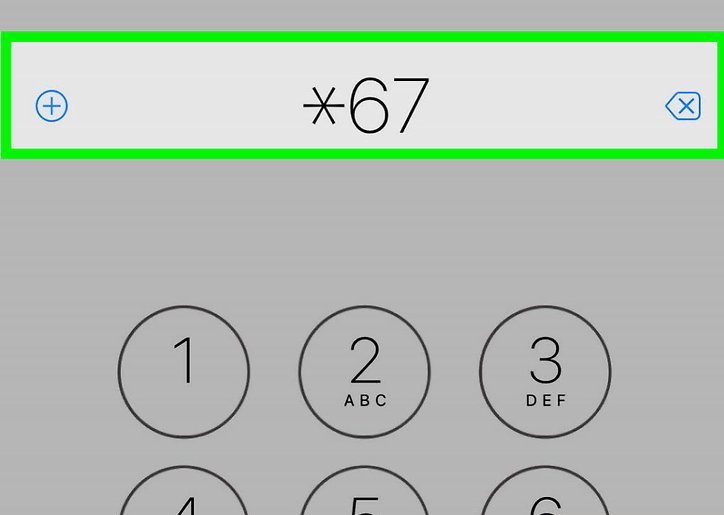
- Open your Phone app. If you wish to hide your phone number when calling someone, you can enter a specific code before dialing their number. For landline users, simply pick up the phone and prepare to dial.
- *Type 67. This code works with most North American providers. Below are some common blocking codes for various regions:
- *67 – United States (except AT&T), Canada (landline), New Zealand (Vodafone)
- #31# – United States (AT&T), Australia (mobile), Albania, Argentina (mobile), Bulgaria (mobile), Denmark, Canada (mobile), France, Germany (some mobile providers), Greece (mobile), India (network unlock required), Israel (mobile), Italy (mobile), Netherlands (KPN), South Africa (mobile), Spain (mobile), Sweden, Switzerland (mobile)
- *31# – Argentina (landline), Germany, Switzerland (landline)
- 1831 – Australia (landline)
- 3651 – France (landline)
- 31 – Greece (landline), Iceland, Netherlands (most carriers), Romania, South Africa (Telkom)
- 133 – Hong Kong
- *43 – Israel (landline)
- *67# – Italy (landline)
- 184 – Japan
- 0197 – New Zealand (Telecom or Spark)
- 1167 – Rotary phones in North America
- *9# – Nepal (NTC prepaid/postpaid)
- *32# – Pakistan (PTCL)
- *23 or *23# – South Korea
- 067 – Spain (landline)
- 141 – United Kingdom, Republic of Ireland
- If your phone operates on a GSM network (most Androids), you can always dial #31# to block your caller ID.
- Dial the number. Typically, this will be a 10-digit number.
- Make your call. Your call recipient will not be able to see your phone number, except if you’re calling 911 or an 800 number.
Method 2: Figuring Out Your Blocking Code
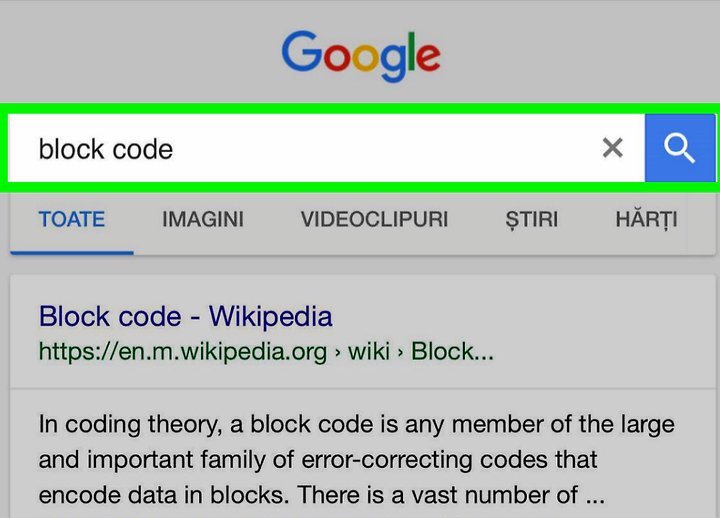
- Open a search engine. If standard blocking codes (e.g., #31#) aren’t working for you, your country and carrier might have a unique code.
- Search for your specific block code. Enter “block code” followed by your phone model, country, and carrier. For instance, to find the block code for a Verizon iPhone in the US, type “united states verizon wireless iphone caller id block code” into the search engine.
- If using a landline, replace “iPhone” with “landline” (or similar).
- If relevant results don’t appear, try different phrasing like “block caller id” instead of “caller id block code.”
- Visit your carrier’s website. Carriers often provide this information on their websites. Some common carriers include:
- Verizon Wireless
- Sprint
- T-Mobile
- AT&T
- Vodafone
- Call your carrier. If you still can’t find the blocking code, contact your carrier. Be prepared to wait to speak with a representative.
- You might also inquire about permanent caller ID blocking, although this service may incur a fee.
Method 3: Using Your Phone’s Settings (iOS)
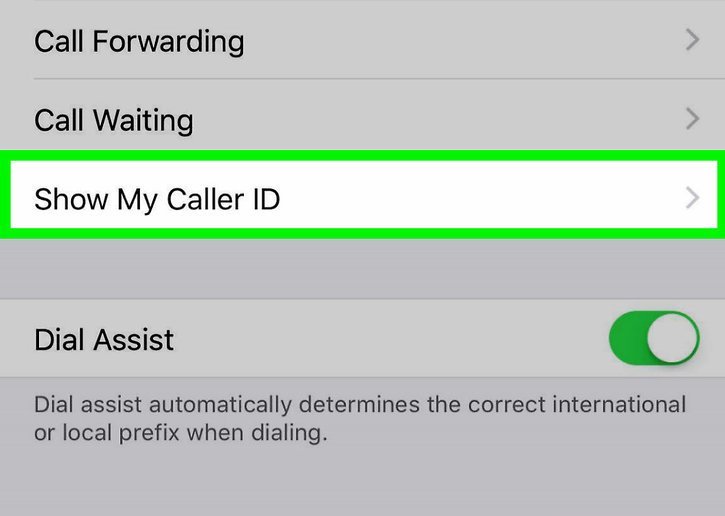
- Open your iPhone’s Settings. This is the grey gear icon on your Home Screen.
- Note: If you have a Verizon iPhone, you won’t be able to disable caller ID through your phone’s settings.
- Scroll down and tap Phone. This option is in the same section as Messages and FaceTime.
- Tap Show My Caller ID. If your carrier doesn’t support this feature (as with Verizon phones), you won’t see this option.
- Slide the Show My Caller ID switch to the left. It will turn white, indicating that people you call will no longer see your phone number.
Method 4: Using Your Phone’s Settings (Android)
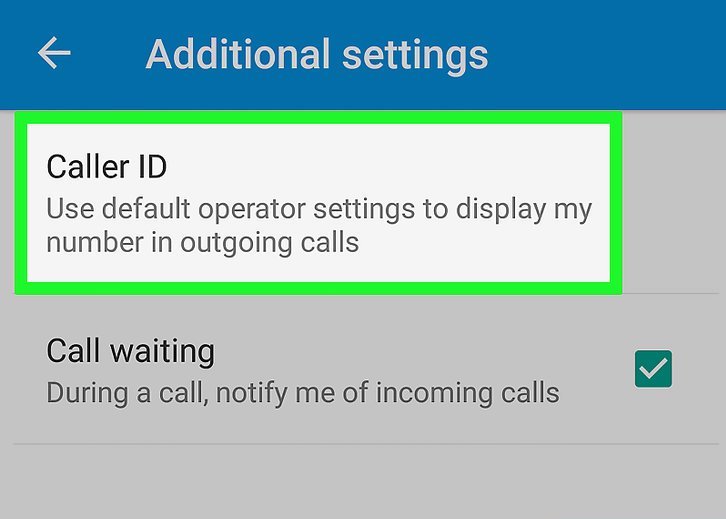
- Open your Android’s Phone app. This is the blue phone-shaped icon on your Home Screen or in the App Drawer.
- Note: Some carriers don’t support caller ID blocking. If you can’t find the option in your Phone app’s settings, consider contacting your carrier for more information.
- Tap the ⋮ icon. This is in the top right corner of your screen.
- Tap Settings. It’s at the bottom of the drop-down menu that appears.
- Tap Calls.
- Tap Additional Settings.
- Tap Caller ID. This will load the Caller ID settings.
- Select Hide Number. After a moment of loading, you should be back at the “Caller ID” menu, and your Android’s phone number will no longer be visible to the people you call.

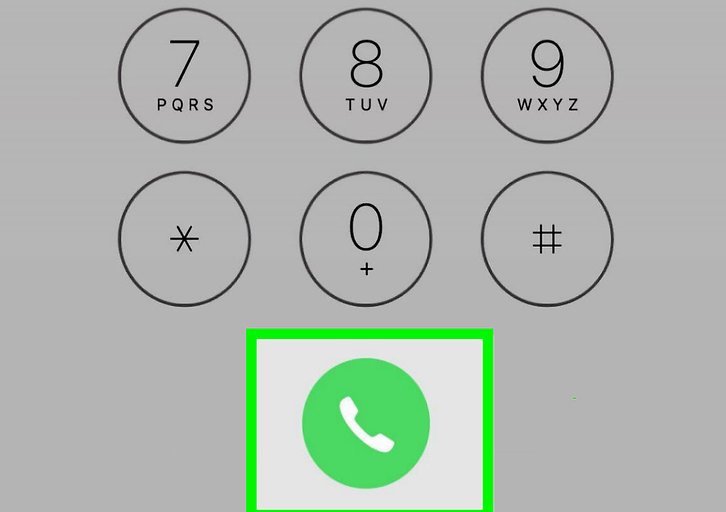
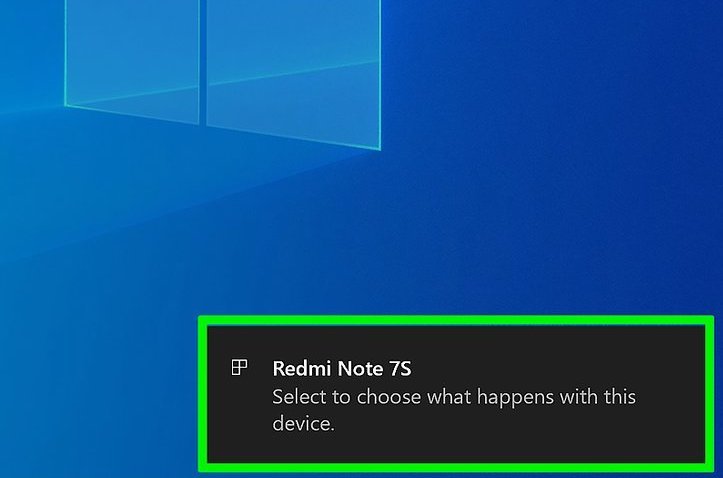
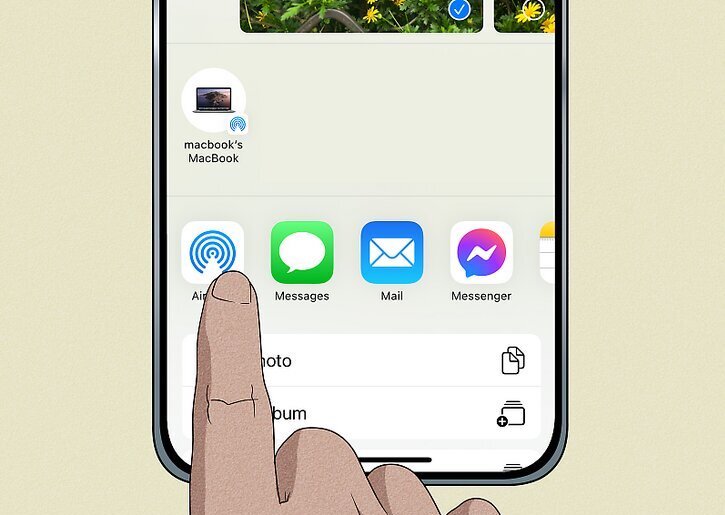
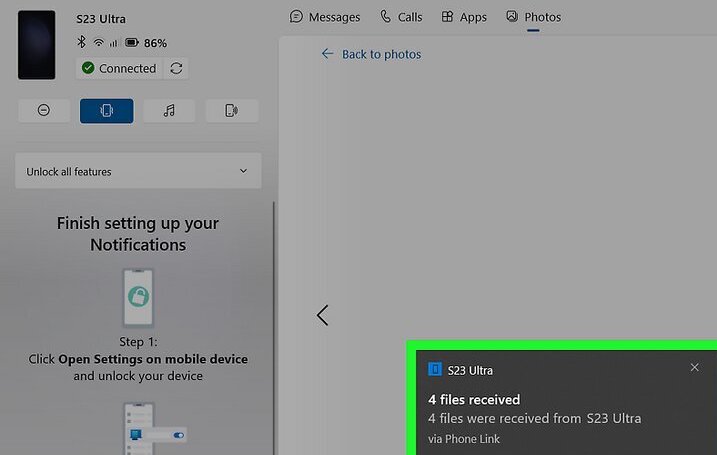
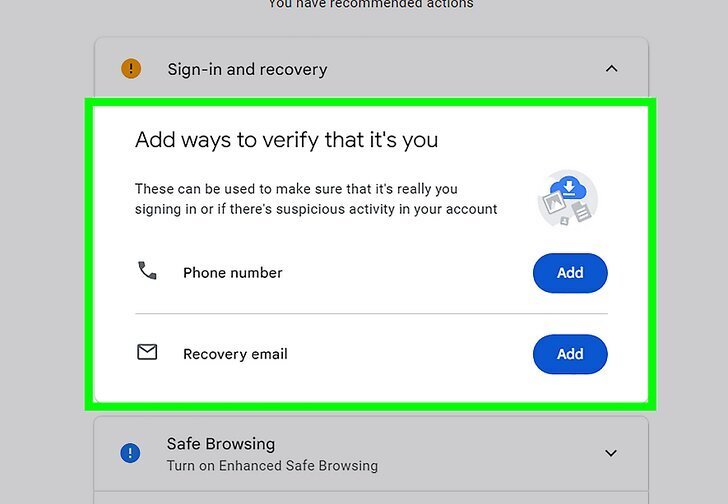
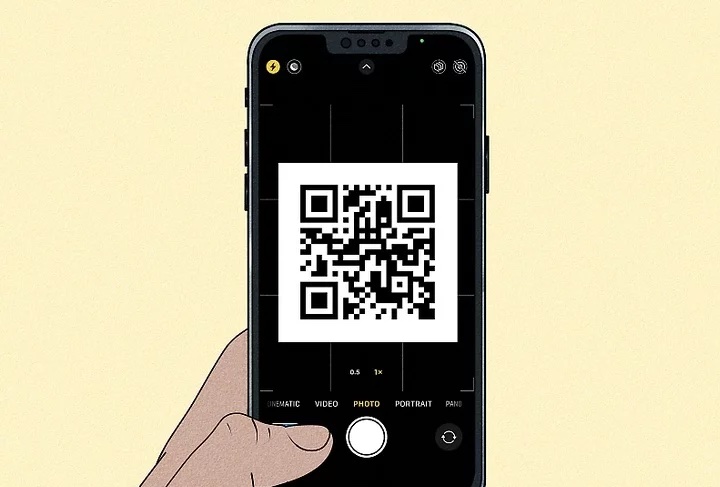
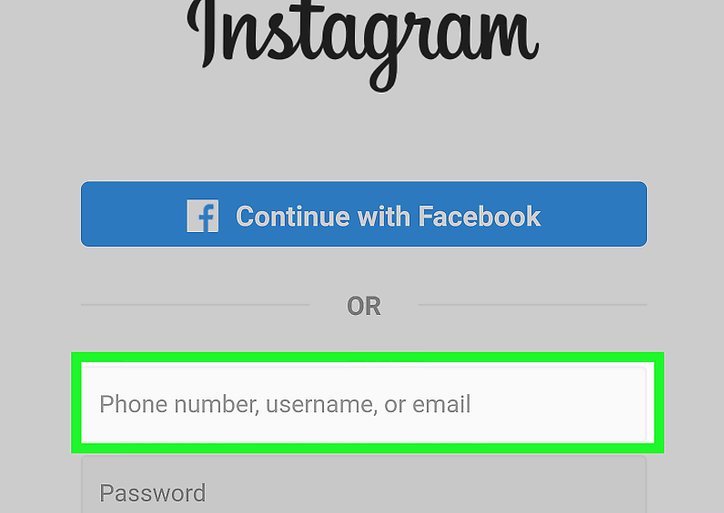
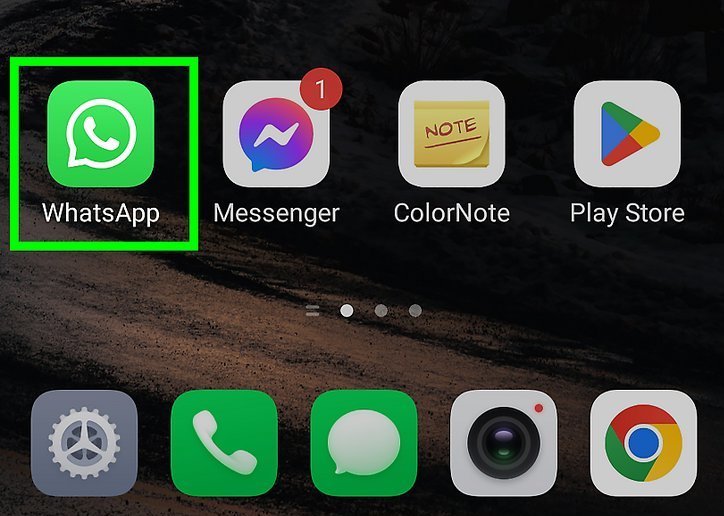
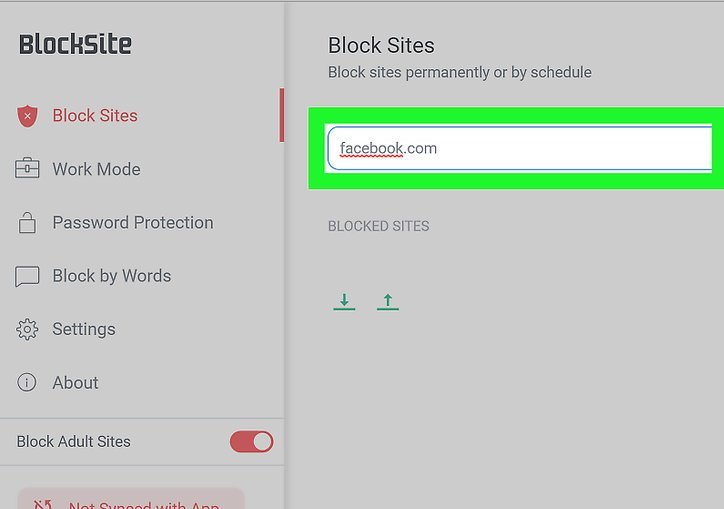
![How to See Who Views Your Facebook Profile [6 Easy Ways]](https://devicetransfer.com/wp-content/uploads/2025/02/How-to-See-Who-Views-Your-Facebook-Profile-6-Easy-Ways.jpg)
Add comment