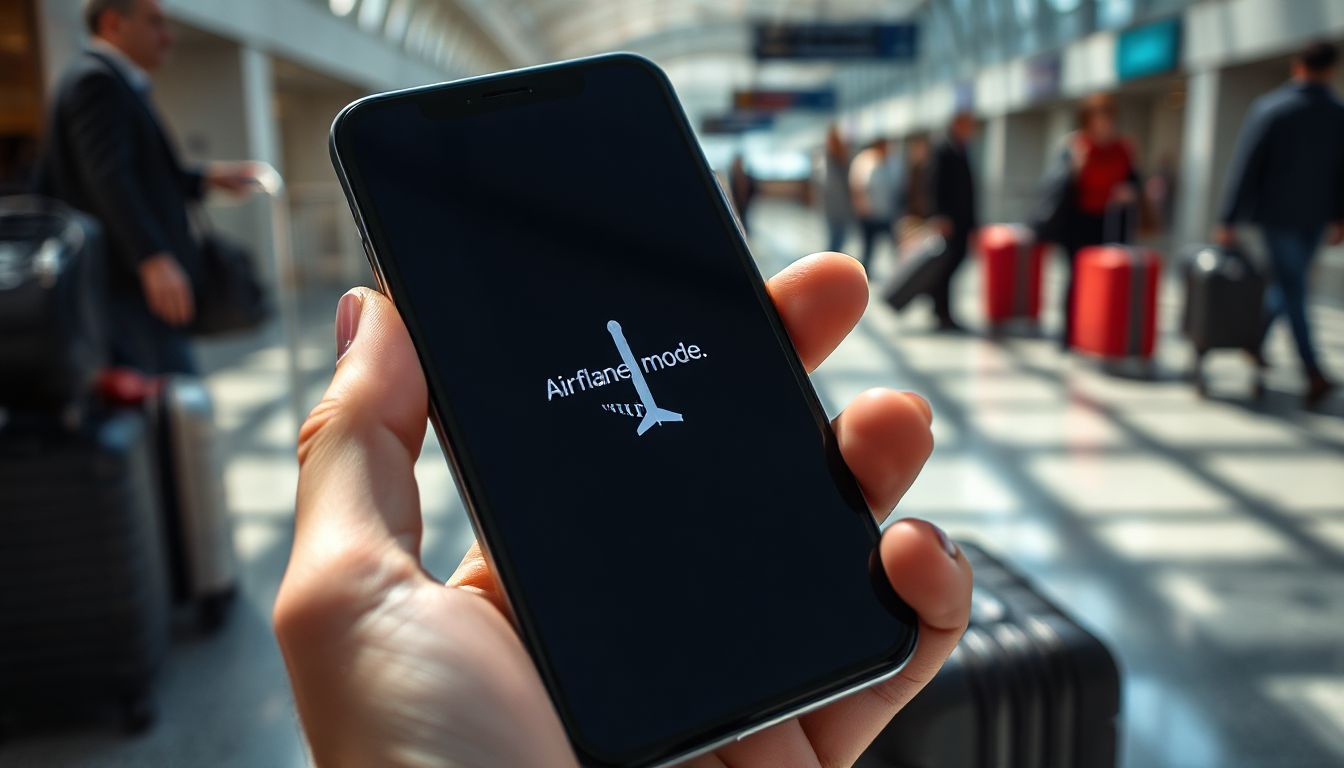Introduction
Have you ever tried to turn off airplane mode on your phone, only to find it stuck? This problem happens more often than you think, and it can leave you disconnected at the worst moment. When your device stays in airplane mode, you lose calls, texts, Wi-Fi, and notifications, making it frustrating and stressful. Luckily, most of the time, fixing this issue is simple. Knowing the right troubleshooting steps saves time and gets your device back to normal fast.
Common Causes of Airplane Mode Sticking
Software Glitches and Bugs
Temporary software errors are one of the top reasons airplane mode gets stuck. Sometimes, an app or recent update can cause conflicts. In some cases, bugs become more common after installing new software, but regular updates often fix these issues. Manufacturers frequently release patches to address such glitches, so keeping your device updated is key.
Hardware Malfunctions
When internal parts fail, airplane mode may refuse to turn off. Problems with the antenna, switches, or connectors can cause this trouble. Physical damage, like dropping your phone, can also disrupt the components that control airplane mode. If hardware is the cause, a repair might be necessary.
Outdated or Corrupted Firmware
Firmware controls how your device operates. If it becomes outdated or corrupted, features like toggling airplane mode can stop working. Firmware can go bad from failed updates or malware. Updating or reinstalling firmware may fix this problem, but it often needs expertise.
Network Settings Conflicts
Conflicting network configurations, such as custom VPN settings or third-party network apps, can interfere with airplane mode toggling. These apps sometimes override system controls, making it hard to switch off airplane mode. Resetting network settings often clears these conflicts.
Troubleshooting Steps to Fix Airplane Mode Not Turning Off
Restart Your Device
The simplest fix is restarting. Turn your device off completely, wait a few seconds, then turn it back on. This step clears temporary glitches that might be causing the problem. On most smartphones, press and hold the power button and select “Restart” or “Power Off.” For older models, remove the battery if possible, then reinsert it.
Toggle Airplane Mode Multiple Times
Sometimes, toggling airplane mode several times helps it reset properly. Turn it on, wait a few seconds, then turn it off. Repeat a couple of times. Small adjustments make a big difference and often resolve minor software hiccups.
Check for Software Updates
Keeping your device’s software up to date is crucial. Manufacturers fix bugs through updates, preventing issues like airplane mode sticking. Manually check for updates in Settings → About Phone or Software Update. Install any pending updates, then test airplane mode again.
Reset Network Settings
Resetting network settings clears saved Wi-Fi passwords, VPN configs, and Bluetooth pairings but often fixes stubborn airplane mode issues. Go to Settings → General → Reset (or similar), then select “Reset Network Settings.” Confirm and restart your device. Be prepared to reconnect to Wi-Fi networks afterward.
Perform a Hard Reset or Factory Reset
If nothing else works, a hard reset or factory reset might be needed. A hard reset usually involves holding specific buttons until the device restarts. Factory resetting wipes all data, so back up your files first. This step is effective for deep software corruption but should be your last resort.
Remove and Reinsert SIM Card or Battery
Physical troubleshooting includes removing the SIM card or battery. For phones with removable batteries, turn off your device, take out the battery, wait a few seconds, then put it back. For SIM cards, eject and reseat them carefully. Hardware contact issues can prevent toggling signals.
Use Device Diagnostics or Safe Mode
Device diagnostics help identify hardware problems. Boot your device into safe mode—this disables third-party apps—to see if an app is interfering with airplane mode. If it works fine in safe mode, an app is likely the cause. Removing recent apps can help isolate the issue.
Update or Reinstall Firmware
When software corruption is suspected, reinstall or update firmware. Some manufacturers provide official tools for this task, but it’s often best left to tech professionals. If comfortable, you can also re-flash the firmware using trusted software. Seek professional help to avoid risks like bricking your device.
Additional Expert and Manufacturer Recommendations
Leading brands like Apple and Samsung advise keeping devices updated and avoiding third-party apps that modify system functions. If hardware failure is confirmed, warranty services or authorized repair centers are the best options. Regular maintenance, like software updates and cautious handling, can prevent future issues with airplane mode.
Real-World Examples of Troubleshooting Success
Many users found success by simply restarting their devices. One person fixed their stuck airplane mode after a firmware update by resetting network settings. Another discovered a third-party app conflicted with system controls. These stories show patience and methodical troubleshooting pay off.
Preventative Tips to Avoid Future Airplane Mode Issues
- Keep your device updated regularly.
- Avoid installing untrusted third-party apps that change network settings.
- Handle hardware carefully, dropping or water damage can cause problems.
- Don’t ignore device warnings or unusual behavior.
- Use your device’s built-in diagnostics to catch issues early.
Conclusion
When airplane mode sticks, most causes are simple software glitches or hardware glitches. Starting with quick fixes like restarting and toggling the mode often solves the problem. Updating your device and resetting network settings help prevent future issues. If problems persist, consider professional repair or reaching out to the manufacturer. Maintaining your device with proper software updates and gentle handling keeps you connected without interruptions. Staying proactive makes sure your devices work smoothly whenever you need them most.