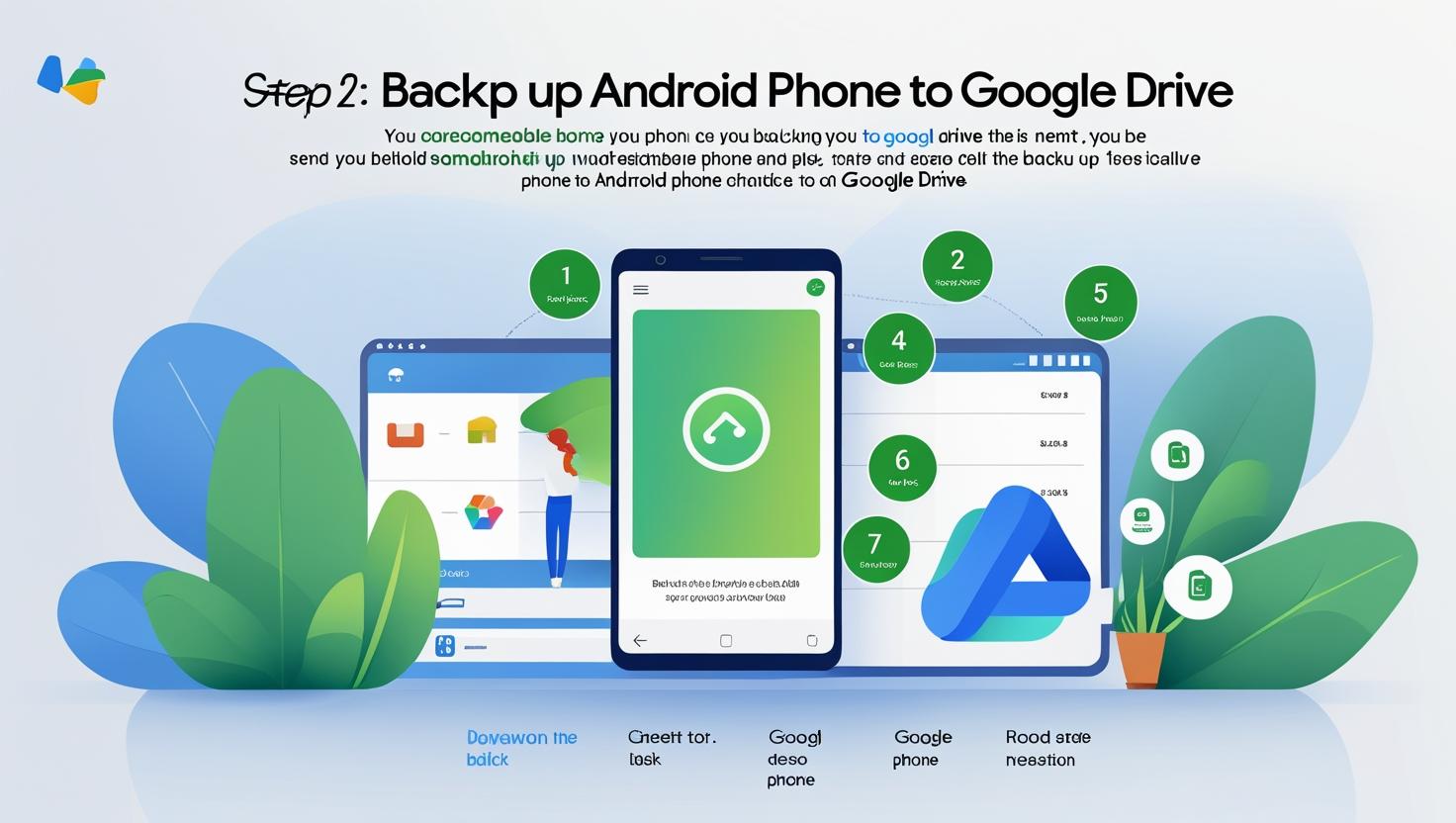Backing up your Android phone is one of the most intelligent things you can possibly do to safeguard your information. Whether you misplace your phone, get a new one, or require resetting it, a Google Drive backup means that your vital info is easily recoverable and safe.
We will explain how to back up your Android phone to Google Drive, what gets stored, and how to get your data back if you need to.
Why Backing Up to Google Drive is Important
Google Drive provides free cloud storage for Android users. When enabled, it will automatically backup crucial information like:
- Contacts
- Call log
- SMS messages
- Device settings
- App data
- Photos and videos (through Google Photos)
Any Android device you sign into can retrieve this backup, which is connected to your Google account.
First, confirm your Google account.
Make sure the Google account you’d like to use for backups is signed in:
1. Open your Android phone’s Settings app.
2. Tap Google after swiping down.
3. Select to “Manage your Google Account.”
4. Select the Data & privacy option and agree to your account information.
Your backups will be stored in this account, so make sure you can access it.
Step 2: Configure the backup within the settings
To start the backup:
1. Open Settings
2. Scroll down and tap System or Google(if you have an older device)
3. Tap Backup
4. Turn on Backup by Google One (or Back up to Google Drive on older versions)
5. Touch Back up now to trigger the backup manually
Your phone will periodically back up when it’s being charged and connected on Wi-Fi.
Step 3: View What’s Being Backed Up
Still under the Backup section, you are able to view the following types of information:
- Last backup time
- Data backed up (Apps, Call History, Settings, SMS, etc.)
- Storage used within your Google Drive
To backup your photos and videos, set up Google Photos correctly (see below).
Step 4: Use Google Photos to backup your images and videos.
Photos and videos are not automatically backed up by Google Drive; instead, you must utilize the Google Photos app:
1. Launch the app Google Photos.
2. In the upper right corner, tap your profile image.
3. Select Settings for Photos > Backup
4. Select the backup quality (such as Original or Storage saver) and activate Backup.
This keeps all of your media on hand and accessible from any device.
Step 5: Transfer Your Information to a Different Device
When resetting your existing Android phone or configuring a new one:
1. Sign in using the same Google account
2. During set up, you’ll be asked if you wish to restore from a backup
3. Select your new device and follow the instructions
Your apps, settings, and data will transfer automatically back. Photos will appear in the Google Photos app if they were backed up separately.
Tips to Complete a Smooth Backup
- Back up over Wi-Fi first, so as not to use mobile data
- Make sure your phone is charged or has enough battery
- Make sure you have enough Google Drive storage (15GB free, upgrade if needed)
- Update the Google Photos app for continuous media backup
Final Thoughts
It is easy to back up your Android phone to Google Drive and can save you from having to deal with awful headaches in the future. It is merely a few clicks away from saving your contacts, messages, application data, and media and restoring everything whenever you need it.
For more Android how-to tips, troubleshooting guides, and cloud backup tutorials, check out the rest of our articles on DeviceTransfer.com
Frequently Asked Questions
1. Is backing up to Google Drive free?
Yes, Google offers 15GB of free storage per account that you can use for backups, photos, and files. You can upgrade to more storage through Google One if needed.
2. Can I back up my photos with Google Drive?
Not directly. Photos and videos are backed up using the Google Photos app, which is connected to your Google account and storage.
3. How often does Android back up to Google Drive?
Android automatically backs up your data daily when the phone is connected to Wi-Fi, charging, and idle. You can also manually tap “Back up now” at any time.