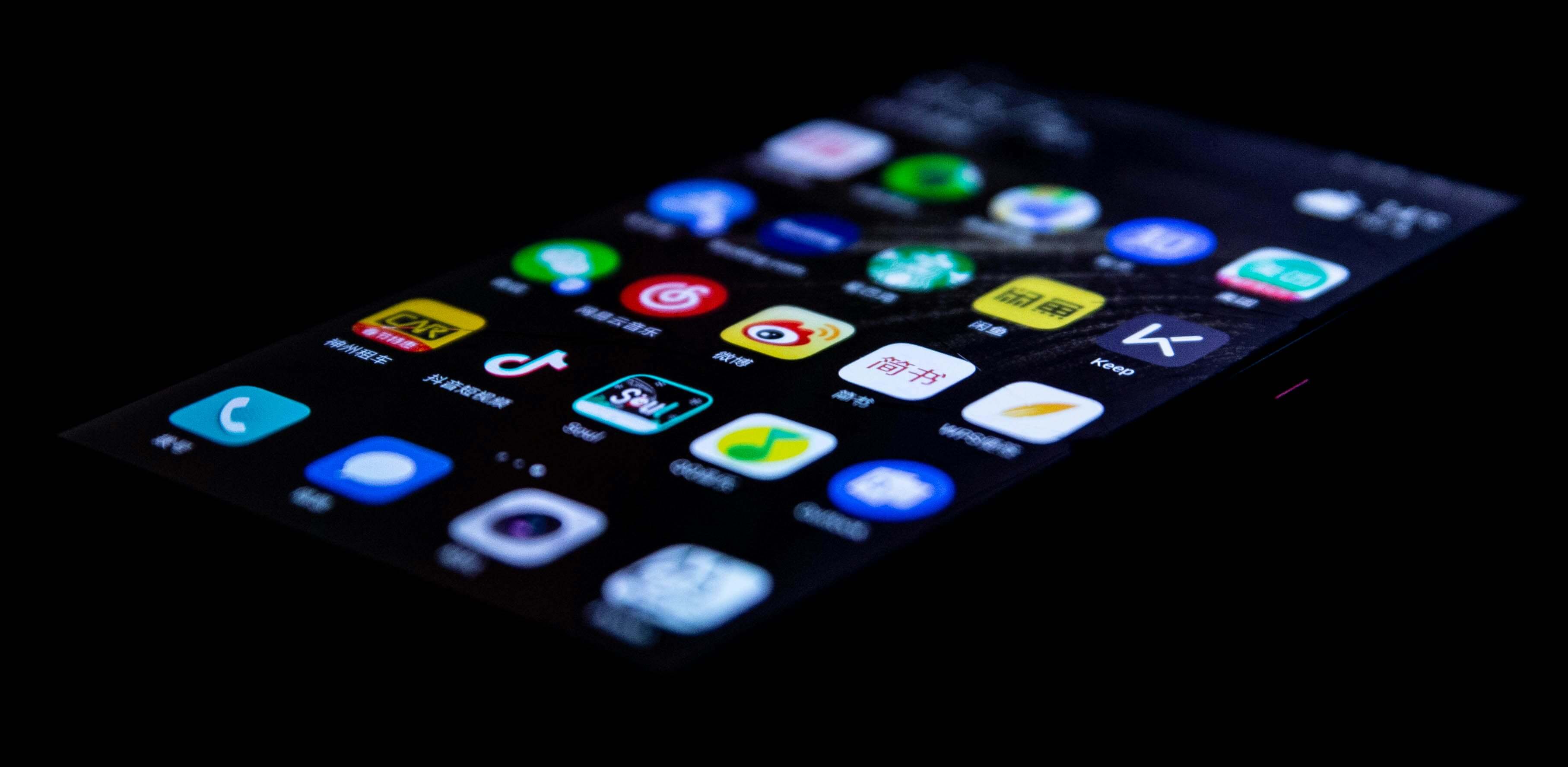App crashes are a common and frustrating problem for smartphone users. Whether you’re on Android or iPhone, nothing interrupts your productivity—or entertainment—more than an app that freezes, closes unexpectedly, or refuses to open at all. The good news? In most cases, app crashes can be fixed with simple troubleshooting steps.
In this guide, we’ll walk you through the most effective ways to resolve app crashing issues on both Android and iOS devices. These steps are beginner-friendly, practical, and based on real-world fixes that work.
Understanding Why Apps Crash
Before diving into solutions, it helps to understand why apps crash in the first place. Most crashes are caused by low memory, outdated software, corrupted cache or app data, or compatibility issues with your phone’s operating system. Sometimes, poor network connections or an overloaded CPU can also trigger an app to fail.
Once you recognize the likely cause, you’ll be able to choose the most suitable fix from the sections below.
Fixing Crashing Apps on Android Devices
If you’re using an Android phone and notice that certain apps are crashing frequently, start with the basics.
1. Restart the App and Your Phone
Sometimes, the problem is temporary. Force-close the app and reopen it. If it continues crashing, restart your phone. This clears background processes and refreshes system resources.
2. Clear Cache and App Data
Over time, apps store temporary files that may become corrupted. To clear them, go to Settings > Apps > [App Name] > Storage, then tap Clear Cache. If the app still crashes, try Clear Data, which resets the app to its original state (you may need to log in again).
3. Check for App Updates
Developers release regular updates to fix bugs and improve performance. Open the Google Play Store, go to your profile, and navigate to Manage apps & device to see if an update is available for the problematic app.
4. Reinstall the App
Uninstalling and reinstalling the app often resolves deeper issues that a cache clear won’t fix. Press and hold the app icon, tap Uninstall, then download it again from the Play Store.
5. Free Up Storage Space
Low internal storage can cause apps to misbehave. Use a file cleaner or manually delete unused apps, large videos, or duplicate files to ensure your phone has enough free space to run apps smoothly.
6. Update Your Android OS
Your app may not be compatible with your current Android version. Go to Settings > Software update and install any pending updates to improve app stability and device performance.
Fixing Crashing Apps on iPhones
iPhone users face similar issues with apps crashing, but the solutions vary slightly due to the iOS interface and system structure.
1. Force Close and Reopen the App
Swipe up from the bottom of the screen (or double-tap the Home button on older iPhones), then swipe the app off the screen to close it. Reopen the app and check if it works correctly.
2. Check for App and iOS Updates
Outdated apps may not work well with newer iOS versions. Open the App Store, tap your profile icon, and update the app. Also, go to Settings > General > Software Update to ensure your phone’s operating system is up to date.
3. Reinstall the App
If updating didn’t help, uninstall the app by pressing and holding its icon, selecting Remove App, and then reinstalling it from the App Store.
4. Free Up iPhone Storage
Go to Settings > General > iPhone Storage to view what’s taking up space. Delete large files, photos, or apps you no longer use. Offloading unused apps can also free up space without removing your data.
5. Restart Your iPhone
Rebooting can often fix temporary software glitches. Use the power and volume buttons (or just the power button on older models) to turn off the device, then power it back on.
Check Your Network Connection
Some apps rely heavily on a stable internet connection. If you’re experiencing crashes when opening or using data-heavy apps (like streaming or cloud services), try switching from Wi-Fi to mobile data, or vice versa. You can also toggle Airplane Mode on and off to reset your network connection.
When Nothing Works
If none of these steps resolve the issue, the problem might lie with the app itself. You can reach out to the app’s support team via the Play Store or App Store and report the bug. In rare cases, a factory reset may be needed if multiple apps are crashing and your system is unstable—but this should be your last resort.
Final Thoughts
Crashing apps can ruin your user experience, but the majority of issues can be resolved without technical expertise. By keeping your apps and OS updated, managing your storage, and clearing app data when needed, you can keep your phone running smoothly. Whether you’re on Android or iPhone, these solutions will help you troubleshoot and fix crashing apps in minutes—without a trip to the repair shop.