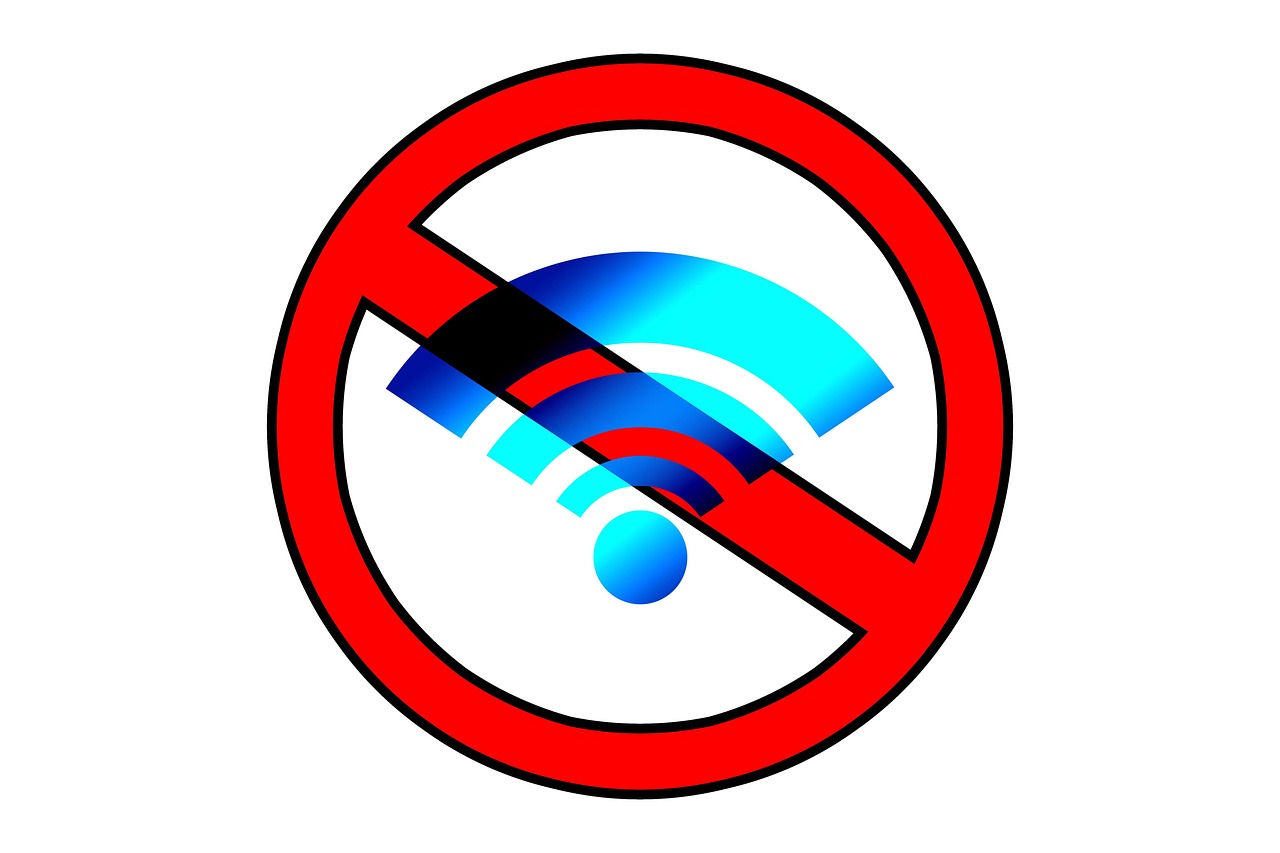Ever found yourself connected to Wi-Fi but still can’t browse the internet? You’re not alone. It’s one of the most frustrating issues, you check your Wi-Fi signal, and it’s full bars. Everything looks fine, yet nothing loads. So, what’s going on?
The short answer is: Your device is connected to the router, but the router might not be connected to the internet, or something else is blocking the connection. Don’t worry. You don’t need to be a tech genius to fix this. In this guide, I’ll walk you through step-by-step how to troubleshoot and solve this annoying issue, whether you’re on a phone, laptop, or tablet.
Let’s get your internet back, fast.
Step 1: Confirm It’s Not Just One App or Website
Before diving into technical fixes, open a different app or website. If YouTube won’t load, try Google. If Google works, the problem isn’t your internet, it’s the app or site. Try restarting the app or waiting it out.
But if nothing works, keep reading.
Step 2: Toggle Airplane Mode On and Off
This simple step can reset your network connections quickly.
- On your phone or tablet, pull down the quick settings and tap the Airplane Mode icon.
- Wait 10–15 seconds.
- Tap it again to turn it off.
This often clears minor connection glitches instantly.
Step 3: Forget and Reconnect to the Wi-Fi Network
Sometimes, your phone or laptop “remembers” a connection the wrong way.
Here’s how to forget and reconnect:
- Go to Wi-Fi settings on your device.
- Tap the connected network.
- Select Forget Network or Remove.
- Then search for it again, tap it, and re-enter the Wi-Fi password.
This refreshes your connection and can resolve hidden conflicts.
Step 4: Restart Your Device
Yes, the classic fix. But it works more often than you’d think.
- Restart your phone, laptop, tablet, or smart TV.
- Wait until it powers back up and reconnects to the Wi-Fi.
- Try browsing again.
If you’re still offline, don’t worry—next, we’ll tackle the router.
Step 5: Restart Your Router and Modem
Sometimes the issue isn’t your device, it’s the Wi-Fi router itself.
- Disconnect the modem and router from the power source.
- Wait at least 30 seconds.
- Plug them back in and wait for all lights to return to normal (usually 2–3 minutes).
Once your device reconnects to Wi-Fi, try loading a website again. This alone solves most “Wi-Fi but no internet” issues.
Step 6: Check If Other Devices Are Also Affected
This will help you figure out if it’s just your device or the whole network.
- If only your phone has no internet, the problem would be your phone.
- If no device in the house works, the issue is likely with your internet provider or modem.
Knowing this helps you focus your troubleshooting efforts.
Step 7: Check for ISP Outage or Service Issues
Even if everything seems fine on your end, your internet service provider (ISP) might be having problems.
- Use your mobile data to check sites like Downdetector.com or your ISP’s website.
- Some routers also have an indicator light that shows red or orange during an outage.
If it’s an outage, unfortunately, you’ll need to wait for your provider to resolve it.
Step 8: Reset Network Settings (As a Last Resort)
If you’ve tried everything and it’s still not working, reset your network settings.
On Android:
- Go to Settings > System > Reset options
- Tap Reset Wi-Fi, mobile & Bluetooth
On iPhone:
- Go to Settings > General > Transfer or Reset iPhone
- Tap Reset > Reset Network Settings
This will erase saved Wi-Fi networks and paired Bluetooth devices, so be ready to reconnect from scratch.
Final Thoughts
It’s incredibly frustrating to see that “No Internet Connection” message when you know you’re connected to Wi-Fi. But the fix is usually easier than it seems. From toggling airplane mode to restarting your router, these simple steps can get you back online in minutes.
Try them in order, and chances are, you’ll be browsing again before you finish your coffee.
Need more help or facing recurring connection drops? It might be time to replace your router or talk to your internet provider.