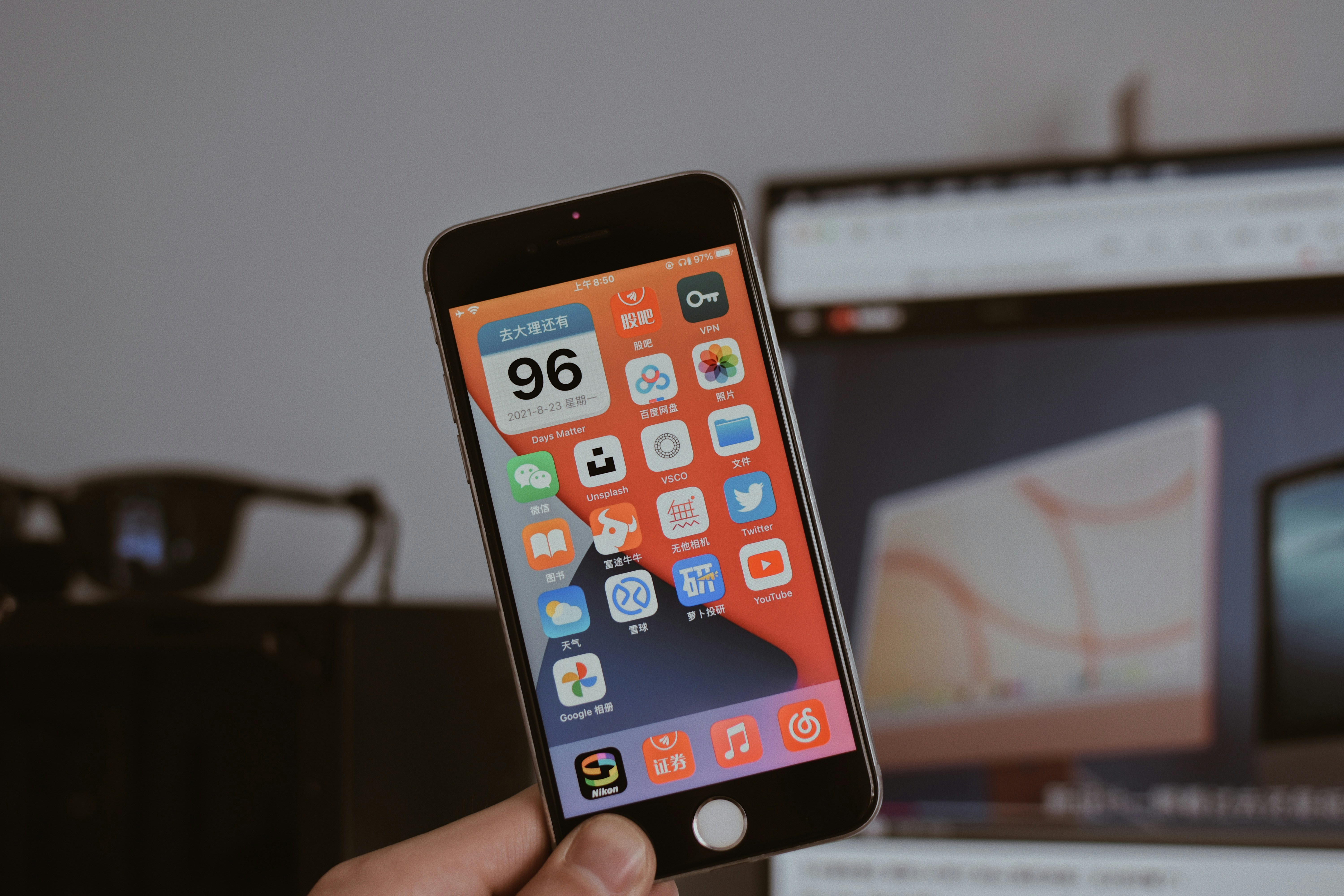Accidentally deleted a built-in app on your phone? Or maybe you’re trying to get one back after cleaning up your home screen? Don’t worry, you don’t need to reset your entire phone just to restore a default app like Safari, Messages, Calculator, or Mail. Whether you’re using an iPhone or an Android device, reinstalling default apps is surprisingly easy and doesn’t require a factory reset.
In this guide, we’ll show you exactly how to get your default apps back in just a few taps.
Can Default Apps Really Be Deleted?
Yes, on both iOS and Android, many default (also called system apps) can be removed from the home screen or even uninstalled entirely. While some core apps are permanently baked into the system (like Settings or Phone), others, like Weather, Notes, Maps, or email clients, can be deleted and later reinstalled.
So, if you’re missing a default app, there’s a good chance it’s simply been uninstalled or hidden, not gone forever.
How to Reinstall Default Apps on iPhone (iOS)
Since iOS 10, Apple has allowed users to remove several default apps. Reinstalling them is as easy as downloading any other app from the App Store.
Step-by-Step:
- Open the App Store
Launch the App Store on your iPhone or iPad. - Search for the Missing App
Type the name of the app you’re trying to reinstall. For example, search “Mail” or “Safari”. - Tap the Download Icon
Once you find it, tap the cloud with an arrow or the “Get” button to reinstall the app. - Wait for Installation
After it’s downloaded, it’ll reappear on your home screen. You can now open it as usual or move it back to your preferred folder.
Bonus Tip:
If you’re unsure what apps are removable, check Apple’s official list of removable default apps.
How to Reinstall Default Apps on Android
On Android, things vary a bit depending on the manufacturer (Samsung, Google Pixel, OnePlus, etc.), but the process is generally similar. Most of the time, apps that seem “deleted” are actually disabled rather than removed entirely.
Step-by-Step:
Option 1: Using Google Play Store
- Open Google Play Store
Tap the Play Store icon on your phone. - Search for the App
Enter the name of the app you want to reinstall, such as “Google Calendar” or “Gmail”. - Tap “Install” or “Enable.”
If it was uninstalled, you’ll see Install. If it was only disabled, you may see Enable instead. - Launch the App
Once installed or re-enabled, the app will show up again in your app drawer or home screen.
Option 2: Through Settings (If App Was Disabled)
- Go to Settings > Apps > See All Apps
- Scroll to find the system app you want.
- If it’s marked as Disabled, tap it and select Enable.
What If You Can’t Find the App?
If you’ve tried searching and still can’t find the app in the App Store or Play Store, here are a few things to check:
- Spelling: Double-check you’re typing the correct name.
- Restrictions or Parental Controls: These may prevent some apps from being downloaded.
- Device Compatibility: Some apps aren’t available on older operating systems.
In rare cases, a software glitch may hide or restrict access to system apps. Restarting your device or updating your OS may help.
Final Thoughts
You don’t need to panic or reset your entire device if a default app goes missing. Whether you’re on Android or iOS, reinstalling or re-enabling system apps is a quick fix that only takes a few taps. It’s one of those handy tricks everyone should know, especially if you’re organizing your phone or handing it over to someone else.
Now that your app is back, don’t forget to customize your layout or organize your home screen so it’s easier to find in the future. And if you ever accidentally delete another default app, now you know exactly what to do.