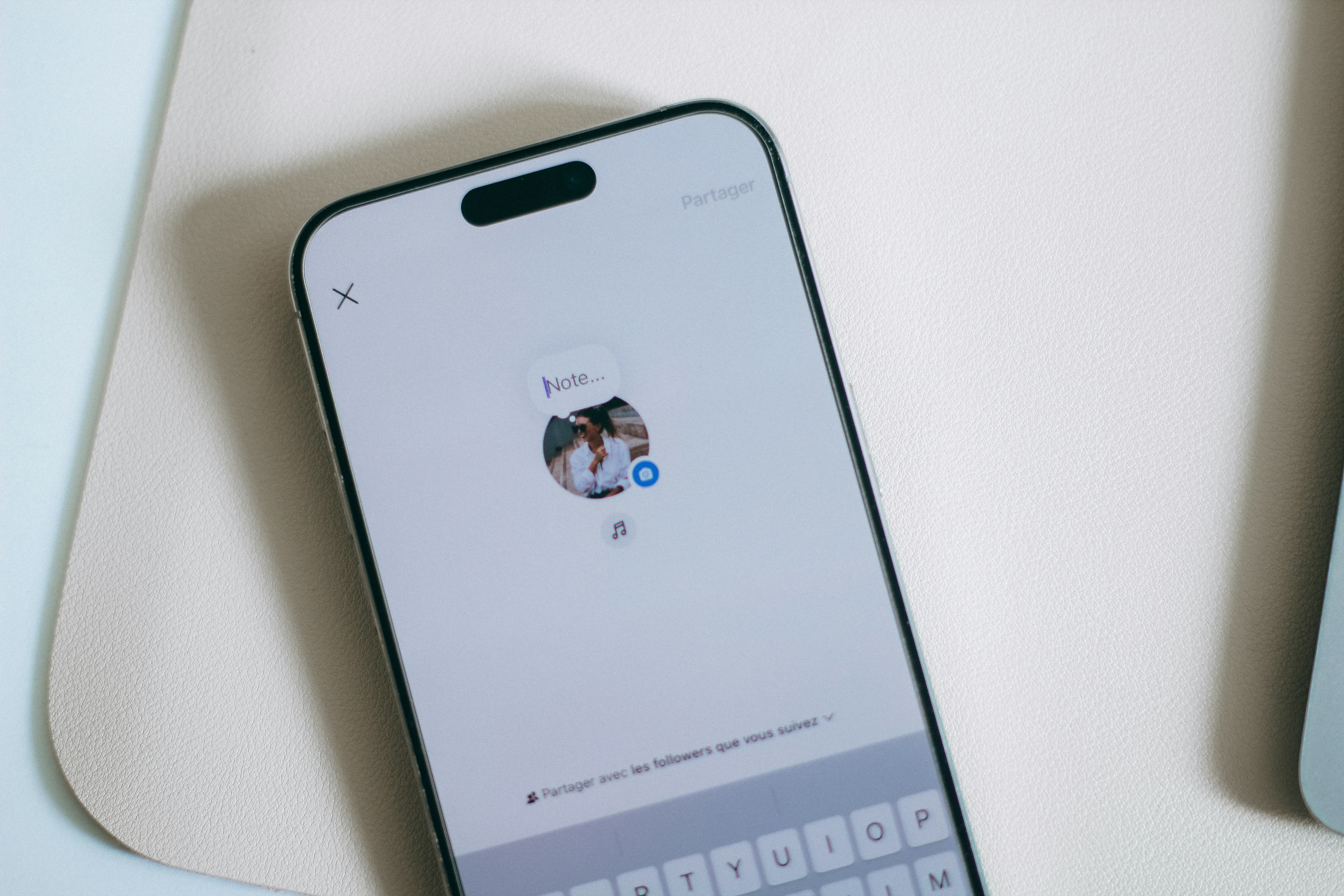Have you ever wanted to share a quick thought on Instagram without making a full post or story? That’s where Instagram Notes comes in. It’s a new feature designed for brief, casual updates—think of it like posting a digital sticky note that your followers can see in their inbox.
If you haven’t explored this feature yet or you’re not sure how to use it, don’t worry. In this guide, we’ll explain what Instagram Notes is, how to create one, and how to manage who can see it, step by step.
What Are Instagram Notes?
Instagram Notes are short text-based messages (up to 60 characters) that appear at the top of your followers’ inboxes (in the Direct Messages section). They’re visible for 24 hours, just like Stories, but they’re not broadcasted across your profile or feed.
Notes are perfect for:
- Quick life updates
- Asking questions
- Sharing song lyrics or moods
- Promoting new content
- Saying hi to your close friends
What makes them fun is that they feel low-pressure—there are no likes, shares, or public comments. It’s just a simple way to stay connected.
How to Create a Note on Instagram
Ready to post your first Note? Follow these steps:
Step 1: Open Instagram and Go to Your Inbox
Tap the Messenger icon at the top right of your Instagram home screen. This will take you to your DMs.
Step 2: Tap Your Profile Picture at the Top
At the top of your inbox, you’ll see your profile picture with a “+” symbol or a prompt that says “Leave a note”.
Step 3: Type Your Note
Tap it and type your message—remember, you’re limited to 60 characters. Keep it short and catchy.
Example notes:
- “Weekend plans?”
- “New post up!”
- “Currently obsessed with iced coffee 🧊☕”
- “Ask me anything”
Step 4: Choose Who Can See It
Before posting, Instagram gives you two visibility options:
- Followers you follow back
- Close friends
Choose who should see your Note based on your purpose. If it’s more personal, go with Close Friends. For wider reach, use “followers you follow back.”
Step 5: Post It
Hit Share, and your Note will appear at the top of your selected audience’s inbox for the next 24 hours.
How to Edit or Delete a Note
If you change your mind or want to post something new, it’s simple:
- Tap your profile again in the inbox where the Note appears.
- You’ll see an option to “Delete Note” or “Leave a new note”.
- Deleting it removes the message instantly, and you can write a new one right after.
Who Can See My Instagram Notes?
Only people you follow back (or those on your Close Friends list) will see your Notes. They appear above your direct message threads, not in the main feed, so it’s more private and low-key.
Also, anyone who sees your Note can reply to it directly, starting a private chat with you—great for boosting engagement or starting casual conversations.
Final Thoughts
Instagram Notes is a fun, simple tool that adds personality to your profile without the pressure of a post or story. Whether you’re promoting something, checking in, or just sharing a random thought, Notes is a great way to stay visible in your followers’ inbox in a low-effort, meaningful way.
Absolutely! Here’s an FAQ section tailored for your blog post “How to Use Instagram Notes: The New Way to Leave Short Updates”, designed to improve reader clarity and SEO value:
Frequently Asked Questions (FAQs)
1. Who can see my Instagram Notes?
Only people you follow back or those on your Close Friends list (depending on your chosen setting) can see your Notes. They appear at the top of their DM inbox for 24 hours.
2. Can I add images, videos, or links in Instagram Notes?
No, Instagram Notes currently support only text (up to 60 characters). You can’t add images, videos, or clickable links—just short, simple updates.
3. Can I see who viewed my Instagram Note?
No, Instagram does not show a view count or list of viewers for Notes. However, anyone who replies to your Note will appear in your DM inbox.
4. Can I post more than one Note at a time?
No, you can only post one Note at a time. If you post a new one, it will replace your current Note immediately, even if 24 hours haven’t passed.