Curious if someone has saved your phone number on WhatsApp? Although WhatsApp doesn’t provide an official way to check, there’s a clever trick you can use to discover which of your contacts have your number saved.
Someone Has Your Number on WhatsApp [Android & iPhone]
We’ll guide you on how to use the “Broadcast” feature to see which of your WhatsApp contacts have added your phone number. Keep in mind that it’s possible for someone to message you on WhatsApp without having your number saved in their contacts.
Method 1: On iPhone
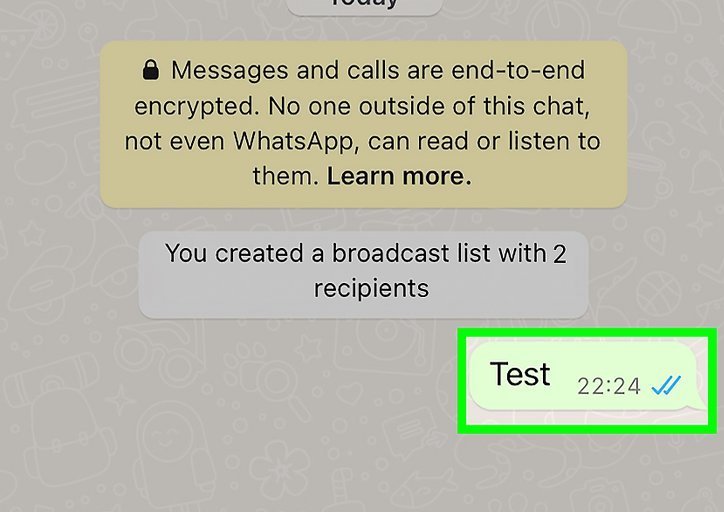
- Open WhatsApp: Tap the WhatsApp app icon, which looks like a white phone receiver and speech bubble on a green background.
- If you aren’t signed into WhatsApp, follow the on-screen setup instructions first.
- Tap Chats: This speech bubble-shaped tab is at the bottom of the screen.
- If WhatsApp opens to a conversation, tap the “Back” arrow in the top-left corner first.
- Tap Broadcast Lists: You’ll find this blue link in the upper-left corner of the screen. This opens a list of your current broadcasts.
- Tap New List: It’s at the bottom of the screen, which will open a list of contacts.
- Select at Least One Contact Who Has Your Number: You’ll need at least one person in your broadcast list who you know has your phone number.
- Select the Contact You Want to Check: Choose the contact you want to see if they have your number.
- Wait a Reasonable Amount of Time: Depending on the time of day, it’s best to wait an hour or two to give all broadcast list participants a chance to view the message.
- Open the Info Menu for the Sent Message:
- Open WhatsApp’s Chats page, tap Broadcast Lists, and select your broadcast list.
- Tap and hold the message until a pop-up menu appears.
- Tap the arrow (►) on the right side of the pop-up menu.
- Tap “Info”.
- Check the “READ BY” Heading: Anyone listed under “READ BY” has your number in their contacts.
- If the person you wanted to check appears here, they have your number.
- Note that a contact who rarely uses WhatsApp may not show up in the “READ BY” section until they next use WhatsApp.
Method 2: On Android
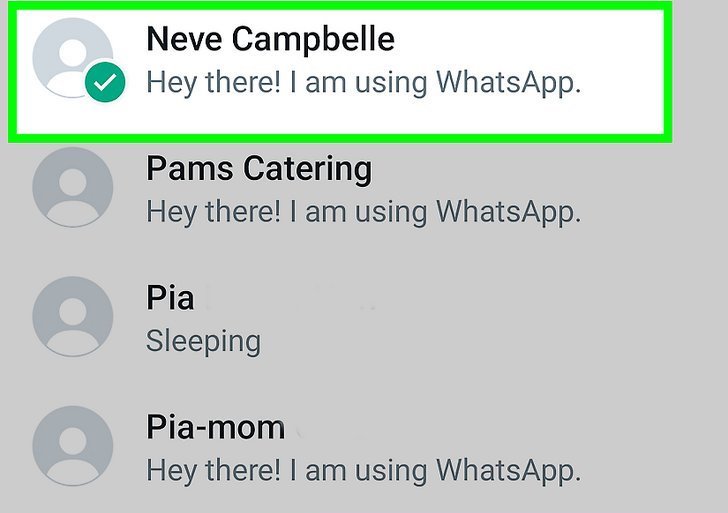
- Open WhatsApp: Tap the WhatsApp app icon, which resembles a white phone receiver and speech bubble on a green background.
- If you aren’t signed into WhatsApp, follow the on-screen setup instructions first.
- Tap CHATS: This tab is at the top of the screen.
- If WhatsApp opens to a chat, tap the “Back” button in the top-left corner first.
- Tap ⋮: This button is in the top-right corner of the screen. A drop-down menu will appear.
- Tap New Broadcast: It’s in the drop-down menu. A list of your contacts will open.
- Select at Least One Contact Who Has Your Number: You’ll need at least one person in your broadcast list who you know has your phone number.
- Select the Contact You Want to Check: Choose the contact you want to see if they have your number.
- Tap ✓: It’s on a green background in the lower-right corner of the screen. This will create your broadcast group and open its chat page.
- Send a Message to the Group:
- Tap the text box at the bottom of the screen.
- Type a brief message (e.g., “test”).
- Tap the “Send” arrow to the right of the text field. Your message will be sent to the group.
- Wait a Reasonable Amount of Time: Depending on the time of day, it’s best to wait an hour or two to give all broadcast list participants a chance to view the message.
- Open the Info Menu for the Sent Message:
- Long-press the message until a menu appears at the top of the screen.
- Tap the “ⓘ” at the top of the screen.
- Check the “Read” Heading: Anyone listed under “Read” has your number in their contacts.
- If the person you wanted to check appears here, they have your number.
- Note that a contact who rarely uses WhatsApp may not show up in the “Read” section until they next use WhatsApp.
- Check the “Delivered” Heading: Anyone who doesn’t have your number won’t receive the broadcast message as a chat and will only show up below the “Delivered” heading.
- If the contact you wanted to check appears here, they likely don’t have your phone number.

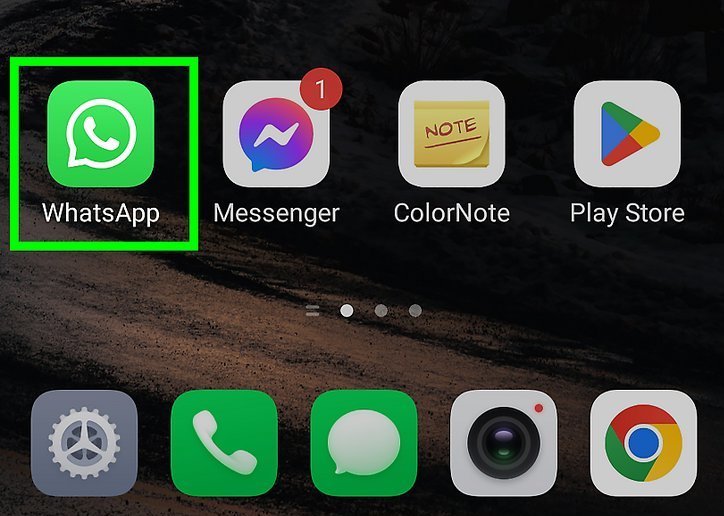
![How To Hack My Girlfriend's WhatsApp Messages [Easiest Ways]](https://devicetransfer.com/wp-content/uploads/2024/08/3-Ways-to-Track-WhatsApp-Messages-Free-Ways.jpg)
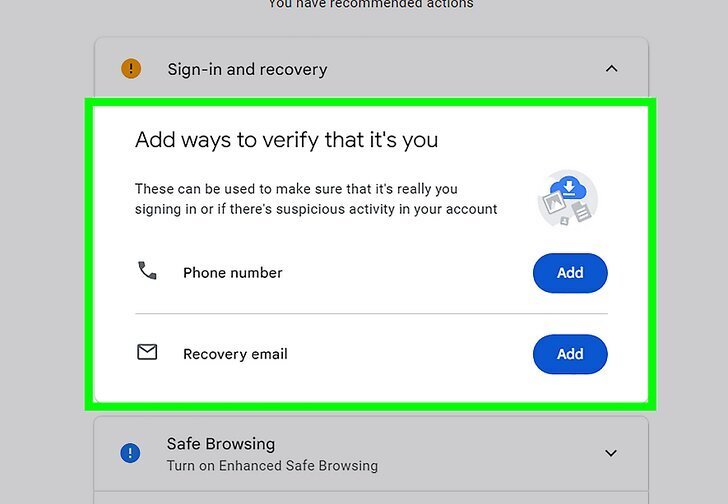
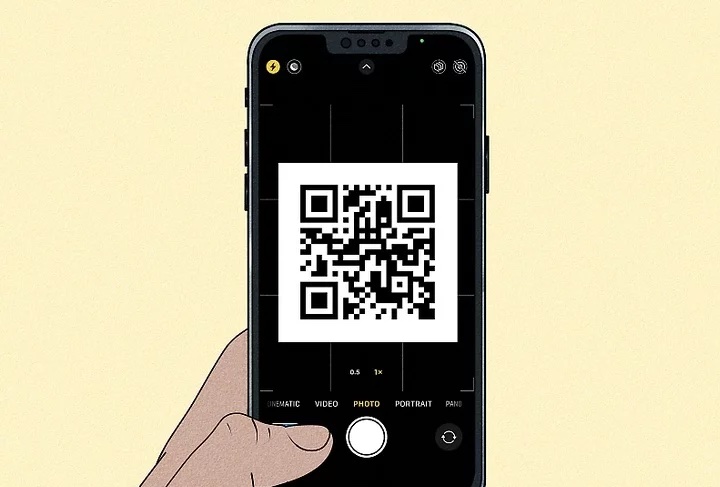
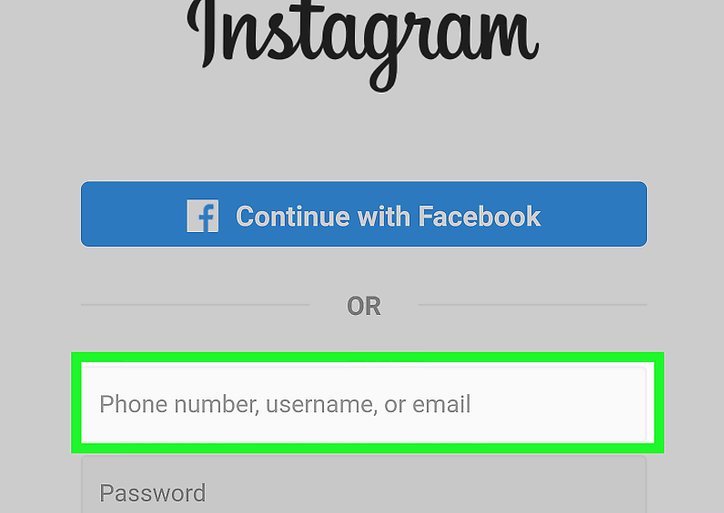
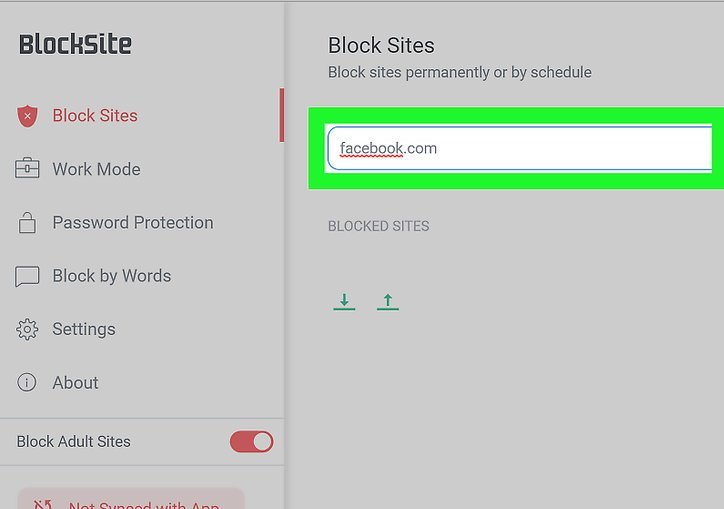
![How to See Who Views Your Facebook Profile [6 Easy Ways]](https://devicetransfer.com/wp-content/uploads/2025/02/How-to-See-Who-Views-Your-Facebook-Profile-6-Easy-Ways.jpg)
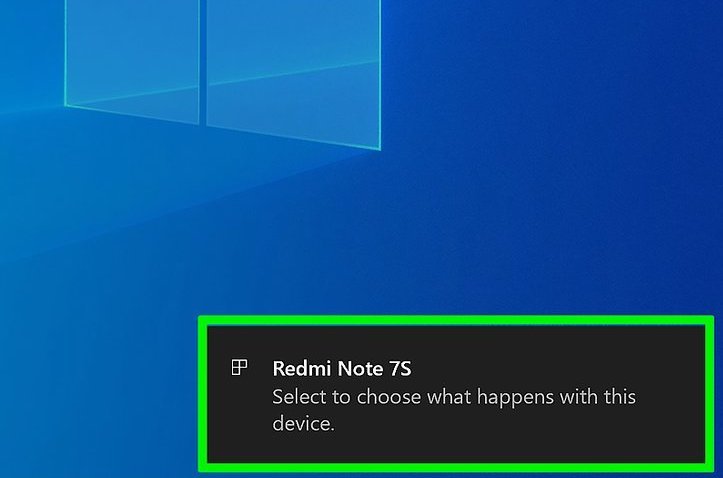
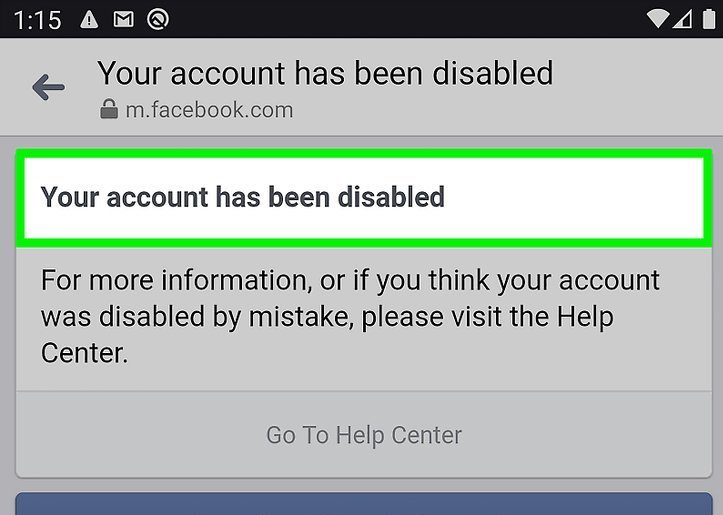
Add comment