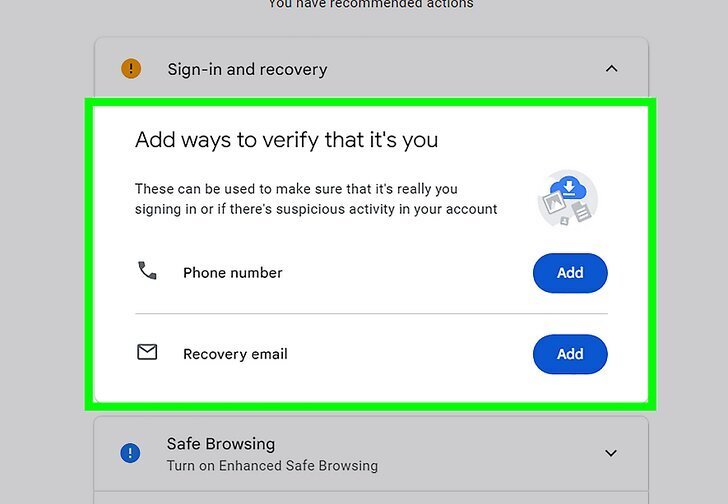If you’ve deleted your Google or Gmail account, it may still be possible to recover it, provided it wasn’t erased too long ago. The same applies if you have forgotten your password. Here’s a guide on how to recover a Gmail account, whether it’s been deleted or if you’ve forgotten the password.
Steps to Recover a Deleted Gmail Account
- Navigate to
accounts.google.com/signin/recoveryin your web browser. - Enter your email address and password to attempt recovery within 30 days of deletion.
- If you’ve forgotten your password, select “Try another way” and respond to any security questions or provide other necessary information.
Method 1: Recovering a Deleted Gmail Account
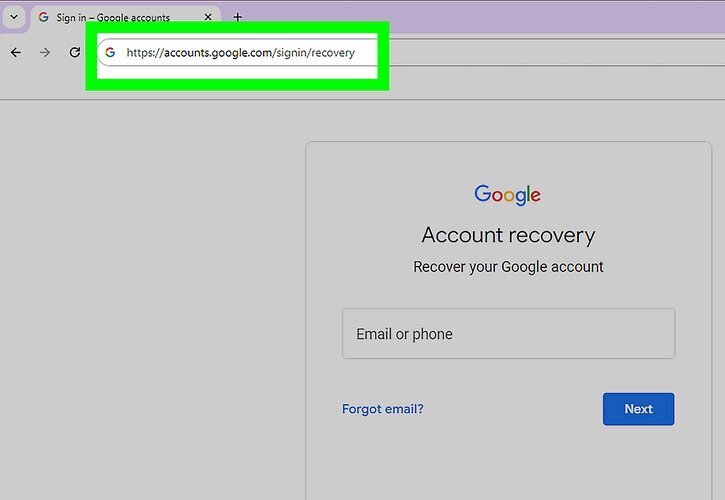
- Go to https://accounts.google.com/signin/recovery in your browser. This page will show a text field.
- Act fast: Emails and settings are deleted 30 days after account deletion. Recovery is not possible after this period.
- Enter your email address and click or tap “Next.” Use the email address for the Gmail account you deleted and click the blue “Next” button.
- Check if your account is recoverable and click or tap “Next.” If your account is recoverable, you’ll see a message like, “This account was recently deleted, but may still be recoverable.” Click “Next” to proceed. If you don’t see this message, your account is not recoverable.
- If unrecoverable, you’ll need to create a new Gmail account.
- Enter your password and click or tap “Next.” In the middle of the page, enter your password.
- If you can’t remember your password, click or tap “Try another way” to recover your password.
- Reset your password. When prompted, enter a strong, unique new password. Confirm it by entering the same password again, then click or tap “Save password.”
- Click or tap “Continue.” If your account recovery is successful, tap “Continue” to access your account.
- Alternatively, you can tap “Secure my account” to set up additional security features like two-factor authentication (2FA).
Method 2: Recovering a Forgotten Password
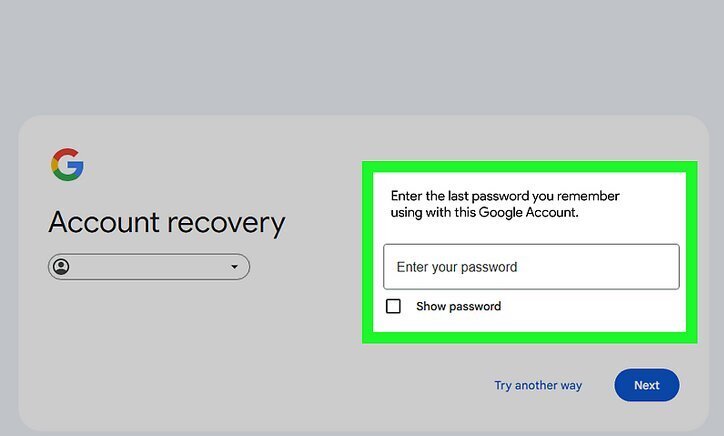
- Go to https://accounts.google.com/signin/recovery in your browser. This page will show a text field.
- To make the process smoother, use a device and browser you’ve previously signed into and be in a familiar location (e.g., work or home).
- Enter your email address and click or tap “Next.” Enter the email address you want to recover and click the blue “Next” button.
- Click or tap “Try another way.” If you can’t remember your password, click or tap the blue text that says “Try another way.”
- Enter one of your previous passwords. You may be asked to enter a previous password. If you can’t remember any, take your best guess.
- Answer any security questions you are prompted with. Depending on your security settings, you may be asked a series of security questions. Answer them as best you can. Wrong answers won’t end the recovery process.
- Enter the recovery code. A recovery code may be sent to your recovery email or phone number. If you use an authenticator app, check it instead. For Android devices, you may be asked to tap “Yes, it’s me” on your device.
- Enter an email address you have access to if prompted. You may need to provide a current email address for Google to contact you.
- Reset your password. Enter a strong new password, and confirm it by entering the same password again. Click or tap “Save Password.” Once done, your account will be recovered.
- Follow any additional prompts. Google may ask you to set up security features like adding a recovery email or setting up 2FA to prevent future lockouts. Follow the given prompts.